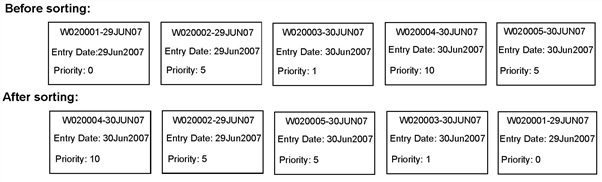
Priority rules define the relative importance of a work item in a workflow. They calculate a numerical value for a work item and assign it to the Priority field for the work item. The higher the number of points, the higher the priority for the work item.
When a trigger event occurs, a priority rule evaluates a work item field or attribute and assigns a number of points to the work item based on the field’s value or range of values. For example, you define the following priority rule that triggers when an operator updates a work item and is based on the After Update event:
|
Field Evaluated |
Values |
Points |
|
CreateBusinessDays |
A work item is between 1 and 9 business days old. |
1 |
|
CreateBusinessDays |
A work item is between 10 and 20 business days old. |
5 |
|
Amount |
A work item’s amount is between $10,000 and $50,000. |
10 |
XTRAC assigns 15 points to a 12-day work item whose amount is $20,000 (5 points for being 10-20 business days old and 10 points for having an amount between $10,000 and $50,000). If the same work item was 4 business days old, it would be assigned 11 priority points.
Priority rules that are defined for any node apply to all of the work items in all of the queues that are attached to that node (unless specifically defined in a rule condition for a particular queue). You can assign multiple priority rules to a node.
Priority rules use an organization’s business calendar. XTRAC Technical Services sets up the business calendar during installation.
The business calendar defines what days of the week are business days and the length of each business day.
By default, XTRAC applies the following sort order to work items:
For example, consider the following work items:
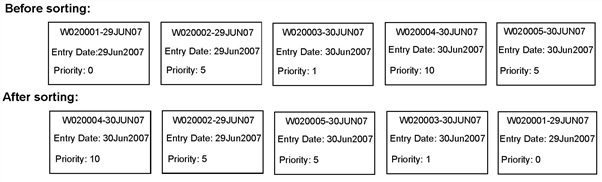
Priority rules determine the order that work items display to the operator in both work list mode and work feed mode. However, if work selection rules are in effect for a node, queue, or operator, XTRAC uses those rules to order work items instead of priority rules. See Work Selection Rules.
IMPORTANT: For general XTRAC rule information, see XTRAC Rules.
Note: To define a priority rule, you need the Create and Priority Rule security functions as part of the security group that is associated with your entitlement set.
To create a priority rule
See Rule Conditions and Building a Rule Condition.
Note: To have priority points that are associated with a range of business days (a work item is between 1 and 9 business days old), add the following rule conditions:
- CreateBusinessDays > 1
- CreateBusinessDays < 9
XTRAC saves the rule, numbers it, and appends it to the bottom of the sequence list on the Priority Rule Summary window.
See Ordering Rules.
See Using Rules Stored at Another Node.
Copyright © 2011-2014 XTRAC, LLC. All rights reserved.